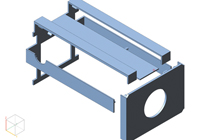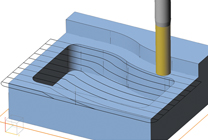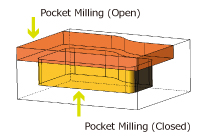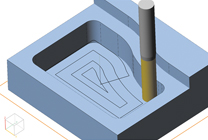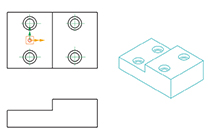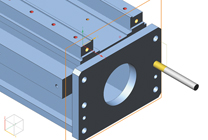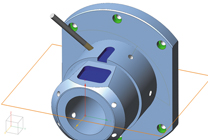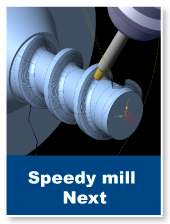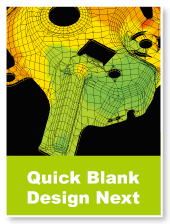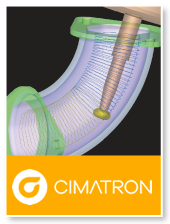Collaboration of the Traditional 2D CAD and the Global Standard 3D Kernel
2D Data Drawn on the Frame (Plane) = 3D Data
Completely equipped with drawing functions of 2D CAD "Speedy". Having powerful features: data management by frame, powerful modification feature of dimension, detailed drawing and drawing frame that are essential for creating parts drawing, and creating a section view and flattening trihedral figure from the model.
Design Mode - Realizing an Intuitive Operation by Direct Modeling
Enable you to change design and import data from other CAD easily due to the non-history based. 2D element auto split function embedded in the trace supports the natural modeling. Aggregated menus represented by Extrude and modification menus like Remove ad Repair Faces reduce the burden on designers.
Part Mode - Parametric Design by Constraints and Histories
"Part mode" is a parametric modeling focused on the standard parts and the similar parts. Give the dimension, angle, and distance constraint to 2D shape and make it deform. Enter the value and set it to the variable expression for inputting 2D shape and 3D model, then deform the shape by the history operation. Entering the nominal diameter and passing the value from the variable table are also available.